初始化设置
登陆用户
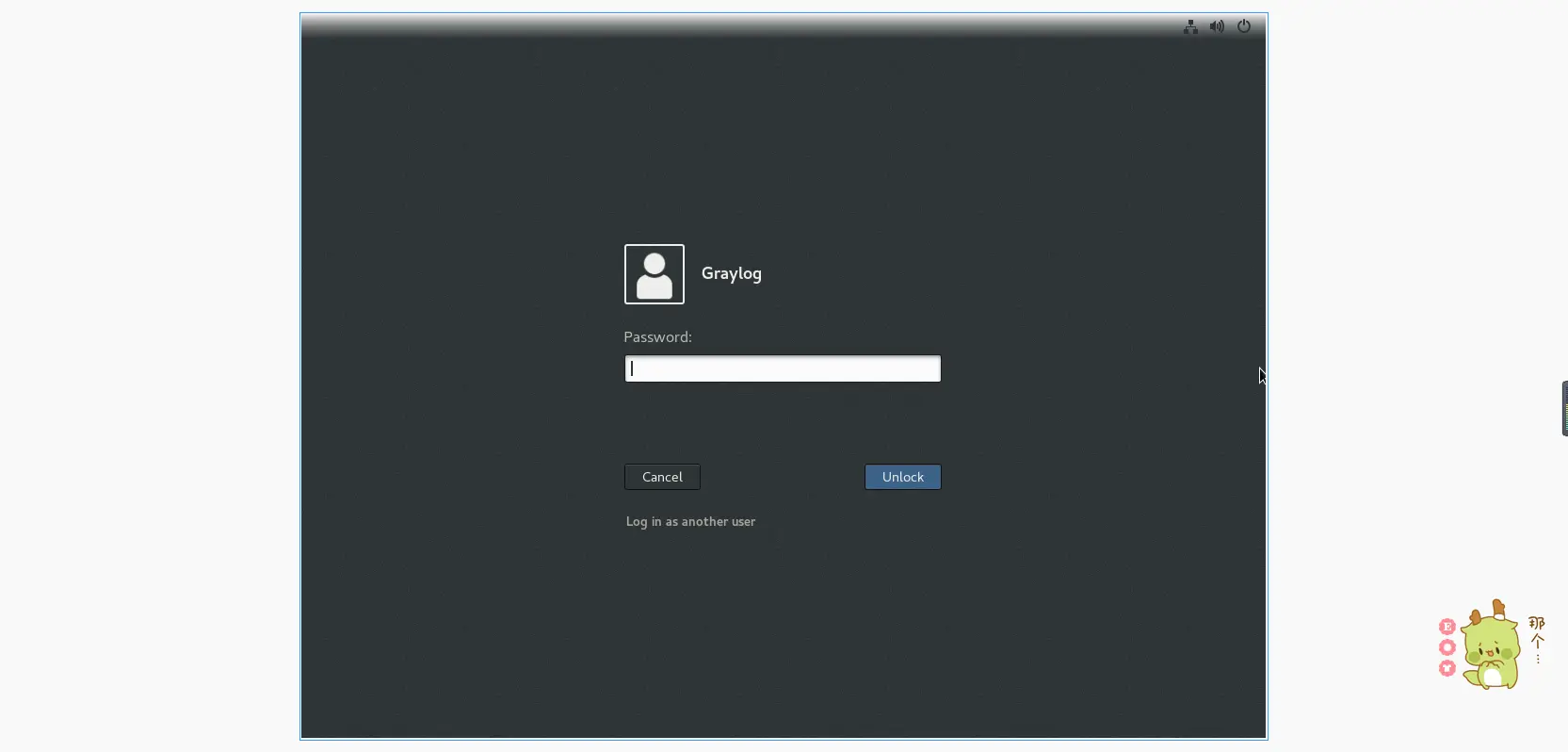
设置系统语言
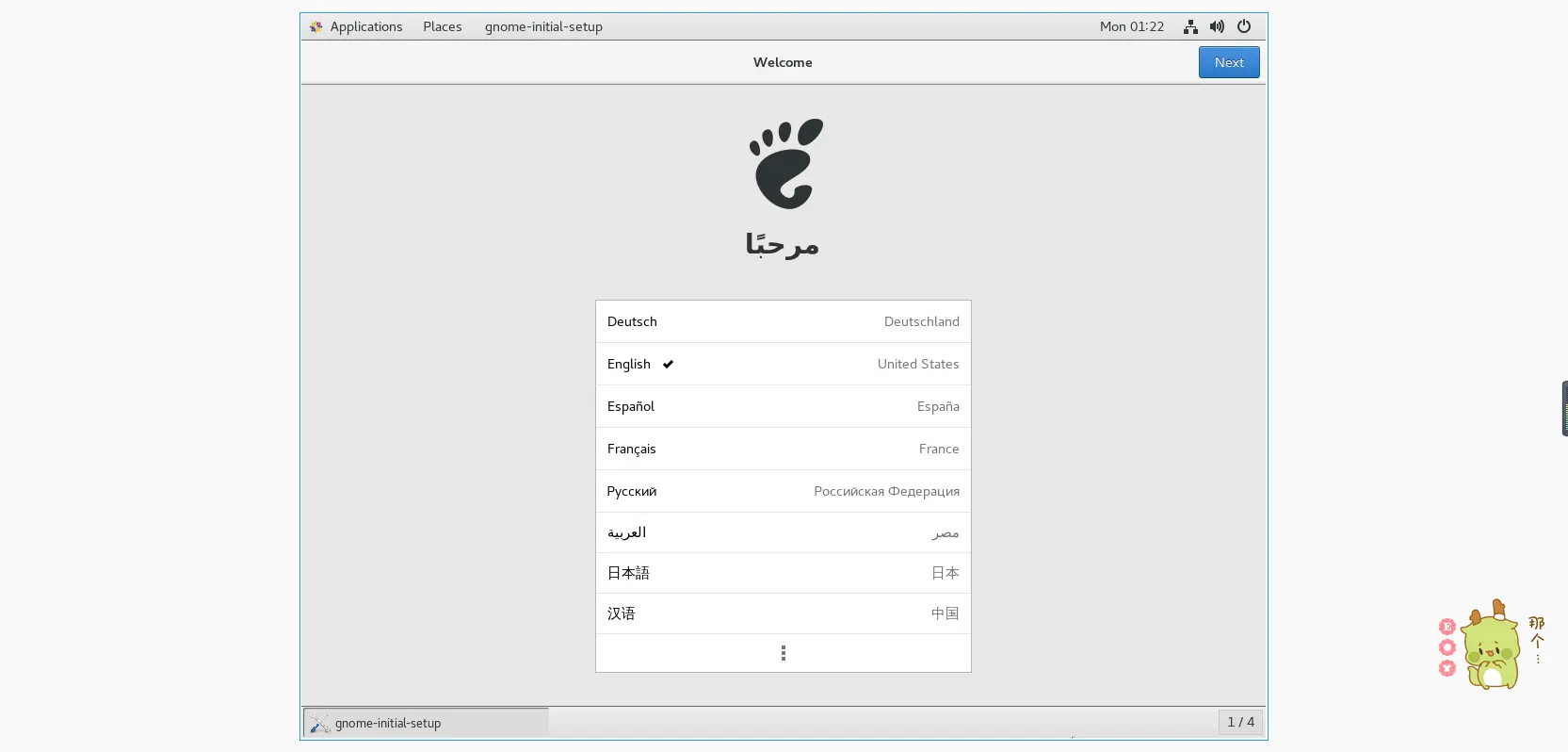
根据提示选择进行下一步,配置完成后即可开始试用Centos7。
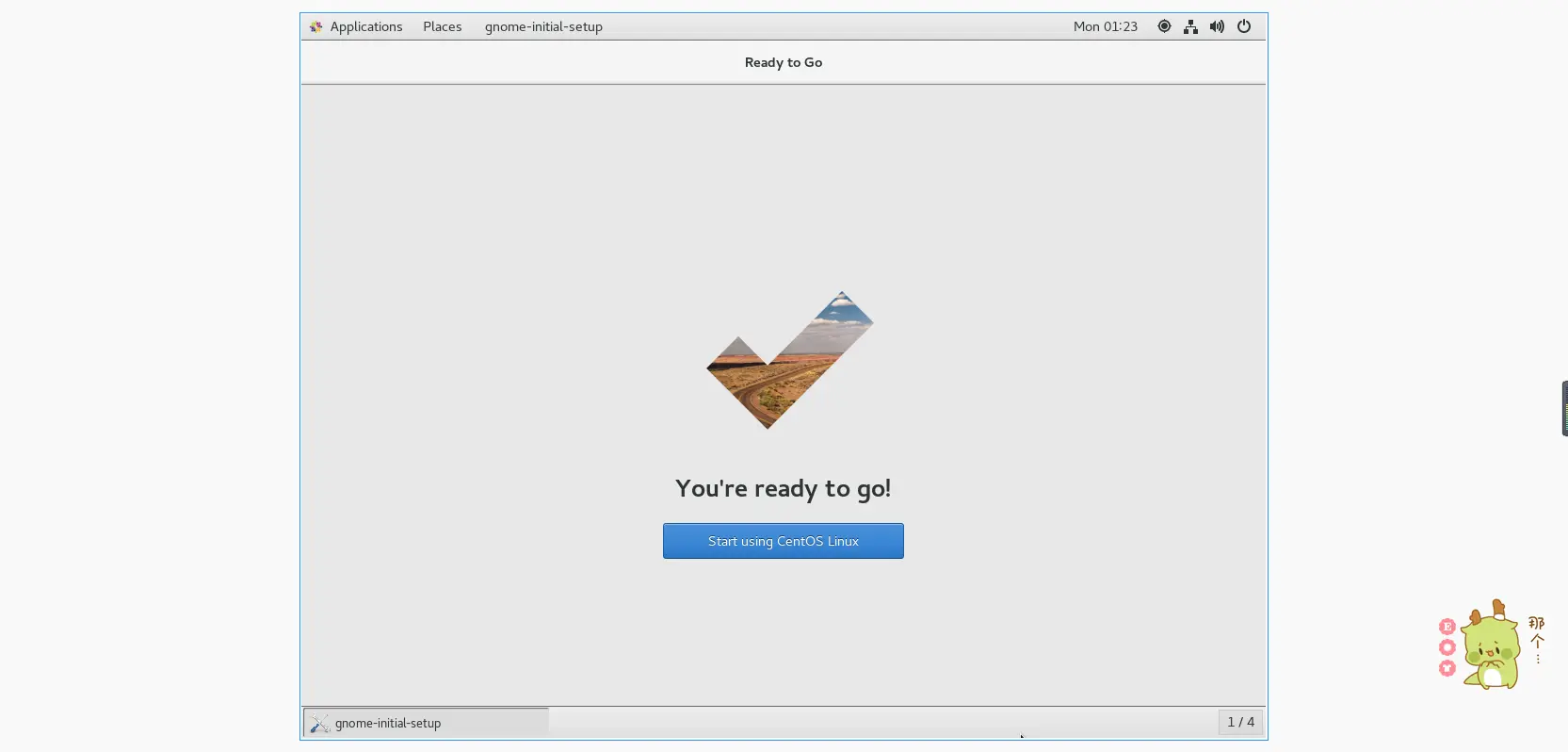
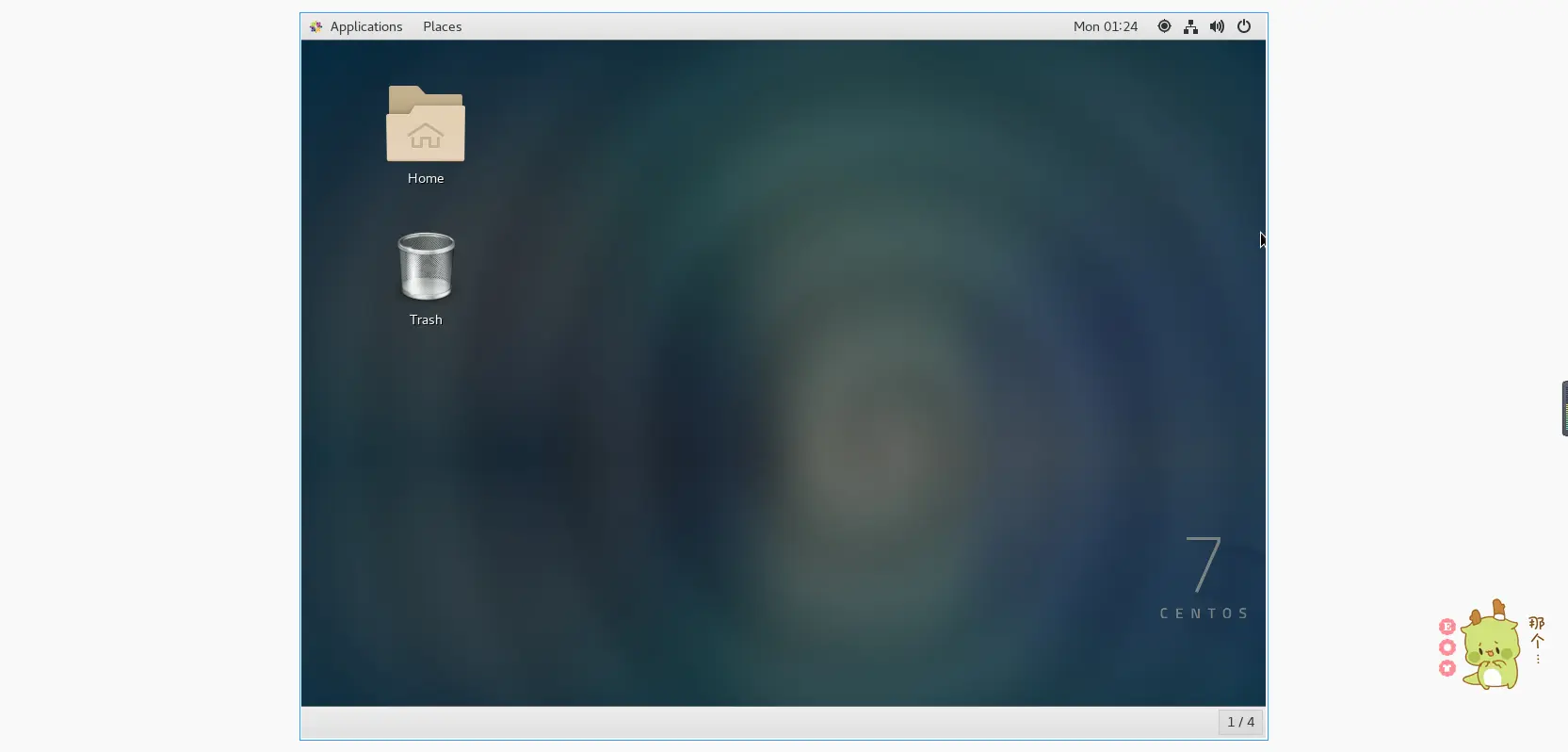
换源
系统默认使用的yum源在国内访问速度较慢,可以选择更换成国内的yum源,例如:aliyun、清华源、中科大。(本文仅介绍aliyun)
以下命令均在终端中操作(需要ROOT权限)。
终端打开方式
主屏幕右键,选择打开终端即可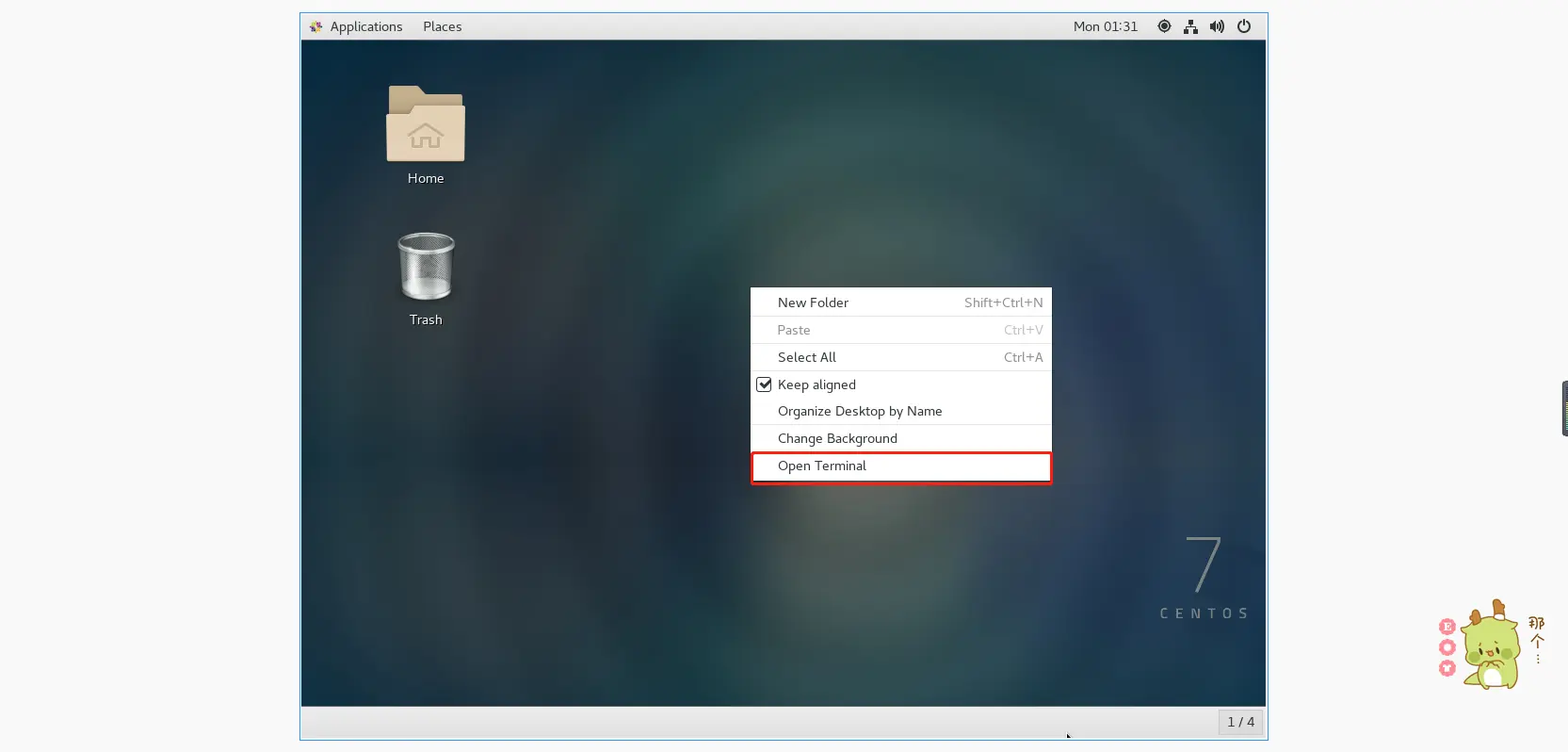
切换ROOT权限
终端输入
sudo -i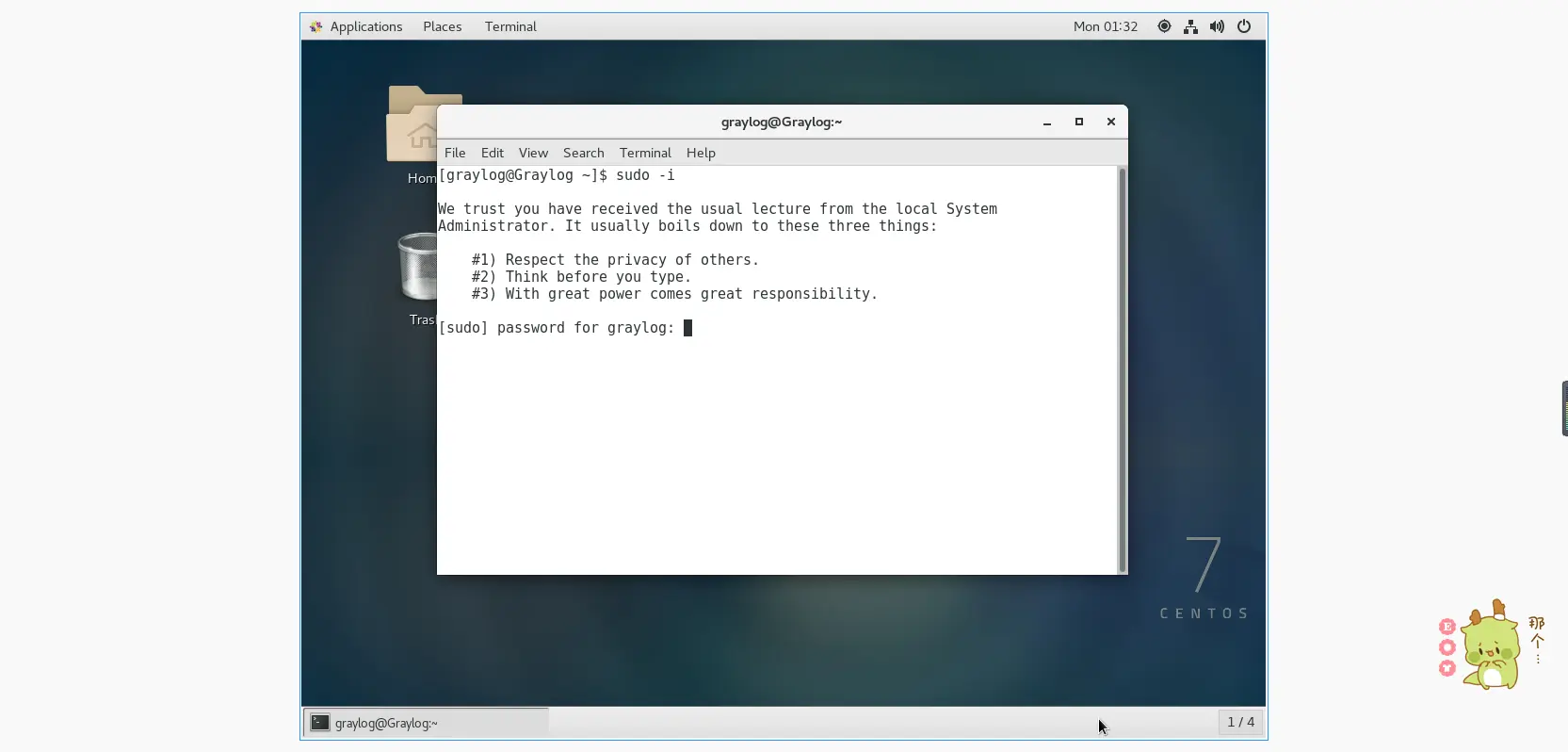
输入当前账户的密码即可(在输入密码时,密码会自动隐藏)。
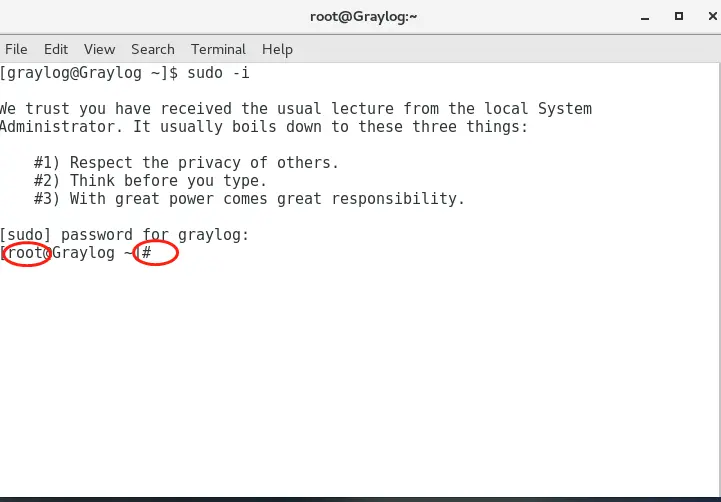
此时就是位于ROOT用户模式。
备份官方源
mv /etc/yum.repos.d/CentOS-Base.repo /etc/yum.repos.d/CentOS-Base.repo.backup下载新的yum源并替换
wget -O /etc/yum.repos.d/CentOS-Base.repo https://mirrors.aliyun.com/repo/Centos-7.repo或者
curl -o /etc/yum.repos.d/CentOS-Base.repo https://mirrors.aliyun.com/repo/Centos-7.repo生成缓存
yum makecache
常见问题
非阿里云ECS用户会出现 Couldn't resolve host 'mirrors.cloud.aliyuncs.com' 信息,不影响使用。用户也可自行修改相关配置: eg:
sed -i -e '/mirrors.cloud.aliyuncs.com/d' -e '/mirrors.aliyuncs.com/d' /etc/yum.repos.d/CentOS-Base.repo
安装常用工具
- 安装vim编辑器
yum install vim -y 安装SSH服务
yum install openssh -y使用VIM编辑器调整ssh服务配置
- 打开ssh配置文件
vim /etc/ssh/sshd_config 键盘上按下
i或者insert键修改PermitRootlogin和PasswordAuthentication为启用(默认被注释)PermitRootlogin yesPasswordAuthentication yes保存并退出
首先按下
Esc键,然后输入:wq重启ssh服务
systemctl restart sshd
- 打开ssh配置文件
使用nano编辑器调整ssh服务配置
- 打开ssh配置文件
nano /etc/ssh/sshd_config - 修改
PermitRootlogin和PasswordAuthentication为启用(默认被注释)PermitRootlogin yesPasswordAuthentication yes - 保存并退出
按下ctrl+o输入Y保存
按下ctrl+x退出 - 重启ssh服务
systemctl restart sshd
- 打开ssh配置文件
使用echo修改ssh配置
echo -e "PermitRootlogin yes \nPasswordAuthentication yes" >> /etc/ssh/sshd_configsystemctl restart sshd使用sed修改ssh配置
sed -i "s|#PermitRootlogin.*|PermitRootlogin yes|g" /etc/ssh/sshd_configsed -i "s|#PasswordAuthentication.*|PasswordAuthentication yes|g" /etc/ssh/sshd_configsystemctl restart sshd
- 安装net-tools
yum install net-tools -y
使用ssh远程连接虚拟机
- Win10&Win11
打开命令提示符输入:ssh 虚拟机用户名@虚拟机ip地址 - Linux
打开终端输入:ssh 虚拟机用户名@虚拟机ip地址

1 条评论
博主真是太厉害了!!!